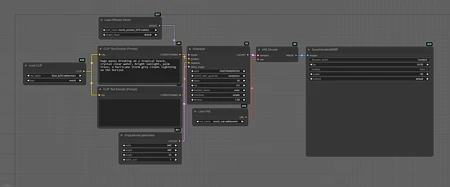Mochi 1 Preview - Video Model
T5XXL FP8 e4m3fn ScaledMochi 1 preview, by creators https://www.genmo.ai, is an open state-of-the-art video generation model with high-fidelity motion and strong prompt adherence in preliminary evaluation.
This model dramatically closes the gap between closed and open video generation systems.
The model is released under a permissive Apache 2.0 license.
To get started with ComfyUI;
Update to the latest version of ComfyUI
Download Mochi model weights into
models/diffusion_modelsfolderMake sure a text encoder [1][2] is in your
models/clipfolderDownload the VAE to:
ComfyUI/models/vae
Mochi has native ComfyUI support, and will run on 12GB+ VRAM.
If you don't want to run it locally, you can try it out for free, here https://www.genmo.ai/play
Github: https://github.com/genmoai/models
HuggingFace: https://huggingface.co/genmo/mochi-1-preview
What is Mochi 1 Preview - Video Model?
Mochi 1 Preview - Video Model is a highly specialized Image generation AI Model of type Safetensors / Checkpoint AI Model created by AI community user theally. Derived from the powerful Stable Diffusion (Other) model, Mochi 1 Preview - Video Model has undergone an extensive fine-tuning process, leveraging the power of a dataset consisting of images generated by other AI models or user-contributed data. This fine-tuning process ensures that Mochi 1 Preview - Video Model is capable of generating images that are highly relevant to the specific use-cases it was designed for, such as base model, text2video.
With a rating of 0 and over 0 ratings, Mochi 1 Preview - Video Model is a popular choice among users for generating high-quality images from text prompts.
Can I download Mochi 1 Preview - Video Model?
Yes! You can download the latest version of Mochi 1 Preview - Video Model from here.
How to use Mochi 1 Preview - Video Model?
To use Mochi 1 Preview - Video Model, download the model checkpoint file and set up an UI for running Stable Diffusion models (for example, AUTOMATIC1111). Then, provide the model with a detailed text prompt to generate an image. Experiment with different prompts and settings to achieve the desired results. If this sounds a bit complicated, check out our initial guide to Stable Diffusion – it might be of help. And if you really want to dive deep into AI image generation and understand how set up AUTOMATIC1111 to use Safetensors / Checkpoint AI Models like Mochi 1 Preview - Video Model, check out our crash course in AI image generation.
Popularity
Info
Latest version (T5XXL FP8 e4m3fn Scaled): 1 File
About this version: T5XXL FP8 e4m3fn Scaled
Scaled Text Encoder for lower vram usage
5 Versions
Go ahead and upload yours!