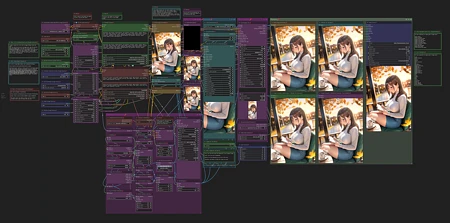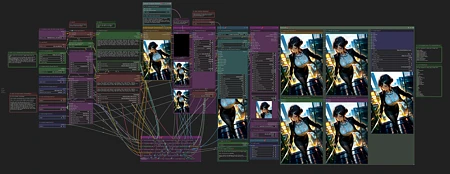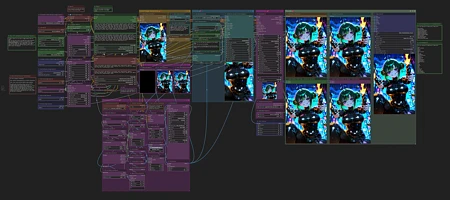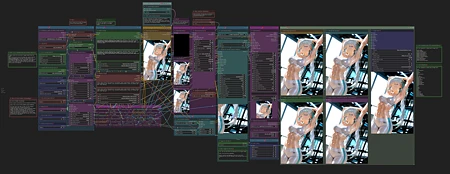This workflow (as of v1.6) works as follows:
Initial Image Generation
Watermark Removal (this requires a watermark detection model that will need to be placed in your ComfyUI/models/ultralytics/bbox folder) - I use this one: https://civitai.com/models/311869/nsfw-watermark-detection-adetailer-nsfwwatermarkssyolov8
Upscale 2.5x
FaceDetailer
Color Correction
Save Image (You will need to specify your output path on the Image Saver node in the "path" field).
"Load Lora" node is not needed. To use a lora, please use the "Select to add Lora" option on the "Positive Prompt" node.
Note: if your prompts seem like they being completely ignored, please make sure to check if the "Mode" on the prompt nodes are set to Populate and not Fixed.
This has been tested on Illustrious and Pony models as mentioned in my "Suggested Resources". YMMV. Try playing with the settings/prompts to find your happy place. Current settings are to my tastes (for Illustrious) and may be aggressive for some models, leading to cooking the image.
I strongly recommend using ComfyUI manager to install any missing custom nodes.
v1.6 changes:
Faster workflow. Takes roughly 3.5 minutes on a 3060.
Removed Lying Sigma Sampler node for the more advanced Detail Daemon Sampler node.
Also removed the second KSampler. So now it's just the one Ultimate SD Upscale node for the upscale portion of the workflow.
Added the option to use FaceDetailer (AV).
I didn't notice a difference between this one and the one from the Impact Pack. If you prefer the Impact Pact one, you can just sub it in.
To use FaceDetailer, you will need some sort of face detection model. I use this one.
rgthree-comfy has a nice feature that can set a group to be bypassed in a workflow.
I have the FaceDetailer in its own group.
If you feel like you don't need to use it all the time, you can just toggle the icon that looks like a connector and it will bypass the FaceDetailer. This cuts off around 30 to 40 seconds from the workflow for me.
v1.5 changes:
Took what I liked about v1.4 and v1.3.
Dropped ApplyRAUnet and PerturbedAttentionGuidance from the workflow.
Added Dynamic Thresholding
Layout is similar to v1.3 again.
Settings are based on my tastes, please adjust to your liking!
Full workflow from start to finish averages about 4 to 5 minutes on my 3060.
v1.4 changes:
This version is specifically for use with the CFG++SamplerSelect node. If you do not plan on using the CFG++SamplerSelect node, then v1.3 should still be good to use!
I also added the ApplyRAUnet and PerturbedAttentionGuidance nodes.
Nothing too fancy but has been working great for me. For more info on the new additions (and an old one) please go to:
CFG++SamplerSelect: https://github.com/pamparamm/ComfyUI-ppm
Lying Sigma Sampler: https://github.com/Jonseed/ComfyUI-Detail-Daemon
PerturbedAttentionGuidance: https://github.com/pamparamm/sd-perturbed-attention
ApplyRAUNet: https://github.com/blepping/comfyui_jankhidiffusion
Note: Depending on the checkpoint/model you are using, you may have to make adjustments to the settings (as expected). Some models handle higher numbers in "Lying Sigma Sampler - dishonesty_factor." The author of the node recommends 0.1 for SDXL based models. You can play with higher numbers and see how it turns out for you.
The plus side:
More CFG++ samplers.
More stable end results (at least in my testing).
The downside:
Image Saver does not see the samplers from CFG++SamplerSelect by default. So the field for "sampler_name" will have to be manually entered on the Image Saver node.
Full workflow takes longer from start to finish. Roughly 6 minutes on my 3060 RTX.
v1.3 changes:
Added Detail-Daemon nodes
Added Image Comparer nodes from rgthree's ComfyUI Nodes.
As of 1.3 the workflow works as follows:
Initial Image Generation
Watermark detection/removal
Upscale x1.5
Upscale x2.5
Color Correction
Save Image
Please feel free to adjust the settings to your preferences. At these settings, I typically generate an image from start to finish in about 4.5 minutes on my 3060 RTX.
v1.2 and earlier:
This workflow works as follows:
Initial Image Generation
Watermark Removal (this requires a watermark detection model that will need to be placed in your ComfyUI/models/ultralytics/bbox folder) - I use this one: https://civitai.com/models/311869/nsfw-watermark-detection-adetailer-nsfwwatermarkssyolov8
Upscale 1st pass (current settings are set to 1.5x of the original image)
Upscale 2nd pass (current settings are set to roughly 2.5x of the original image)
Color Correction
Save Image (You will need to specify your output path on the Image Saver node in the "path" field).
"Load Lora" node is not needed. To use a lora, please use the "Select to add Lora" option on the "Positive Prompt" node.
Note: if your prompts seem like they are completely being ignored, please make sure to check if the "Mode" on the prompt nodes are set to Populate and not Fixed.
I strongly recommend using ComfyUI manager to install any missing custom nodes. If you want to download them manually, see the list below.
List of Custom Nodes used:
ComfyUI Image Saver
Comfyroll Studio
Impact Pack
Inspire Pack
Ultimate SD Upscale
comfyui-art-venture
WAS Node Suite
Comfyui lama remover
ComfyMath
This workflow incorporates a slightly modified version of Dynamic Watermark Removal During Render or Image Upload (by Leinad882) found at https://civitai.com/models/265571/dynamic-watermark-removal-during-render-or-image-upload-by-leinad882. Big thanks to them for creating the bounty for the watermark removal workflow and sharing it with the community.
Thanks to @killedmyself for introducing me to the Color Correct node from comfyui-art-venture. This has really been useful in countering the color fade from Ultimate SD Upscale.
I only use the Brightness, Contrast, and Saturation options for that node, but feel free to adjust to your liking.
Disclaimer: Please be aware that sometimes things break when updates are made by comfy or by the custom node creators. (e.g. Ultimate SD Upscale doesn't like using the scheduler input from ComfyUI Image Saver).
Popularity
Info
Version v8c: 1 File
About this version: v8c
Edit: Fixed version uploaded over the original v8c file on 9 May 2025 9:39PM UTC
Version 8c changes:
As always - newer does not necessarily mean better.
Generation time using the default settings on the workflow: 167 seconds on a 5060ti 16GB
Generation time with extras enabled: 217 seconds
Added several Group Bypass nodes throughout the workflow:
These will allow you to toggle things on and off throughout the workflow before you start the generation process.
The main reason for this was that I initially was trying to figure out how to utilize the Context Switch from rgthree’s custom nodes.
The reason for that is I wanted two options at the detailer portion of the workflow and to reduce the amount of manually toggling a bunch of things just for this one part.
Option 1: use the 2 usual FaceDetailer nodes that I already had in the workflow.
Option 2: use a combined Detailer node that will do it all at once.
Everything on the smaller Group Bypass nodes throughout the workflow can be bypassed. So if you’re just wanting to use the initial KSampler, now you can easily.
Smoothed Energy Guidance (SEG) has been added for the initial image generation only:
Having it connected to the whole workflow slows it down too much.
What does it do?
It “influences how the model generates images, resulting in enhanced image detail, realism, and composition.”
It’s supposed to be more stable than Perturbed Attention Guidance, but who knows?
FreeU V2:
Settings have been adjusted to fit results I liked, but can easily be changed or bypassed.
Dynamic Thresholding has been added back in and is bypassed by default.
FreeU V2 and Dynamic Thresholding - Post (after) KSampler:
There will be a 2nd set of these two nodes specifically for everything after the 1st KSampler.
This was done to exclude SEG from the rest of the workflow.
Ultimate SD Upscale:
There is a node next to each USDU that is for CFG called Add/Subtract “b” from CFG. These particular nodes are set to add or subtract 2 from the initial CFG setting. This is supposed to affect upscaling via USDU in a positive way.
If adding more CFG, then less steps should be used and vice versa. To toggle Add or Subtract, just click on the “op” field on the node and select either Add or Subtract.
Added an “upscale with model” group between the two USDU ControlNet groups.
This group will upscale the output from USDU 1 and then downscale it back to the original starting image size. Then it will be upscaled again in USDU 2 and typically will come out nice than just feeding the image directly from USDU 1.
I have had pretty good success with this and it does not add too much time, unless your upscale model is one of those that take forever to load.
Color Match and Color Correct can now be bypassed individually without breaking the flow.
Mahiro has been removed.
Disclaimer: depending on your local install of ComfyUI, this workflow may not function correctly for you due to an endless amount of factors where your ComfyUI install may differ from mine.
Hoping this will be the last workflow update for a while. *fingers crossed”
75 Versions
Go ahead and upload yours!